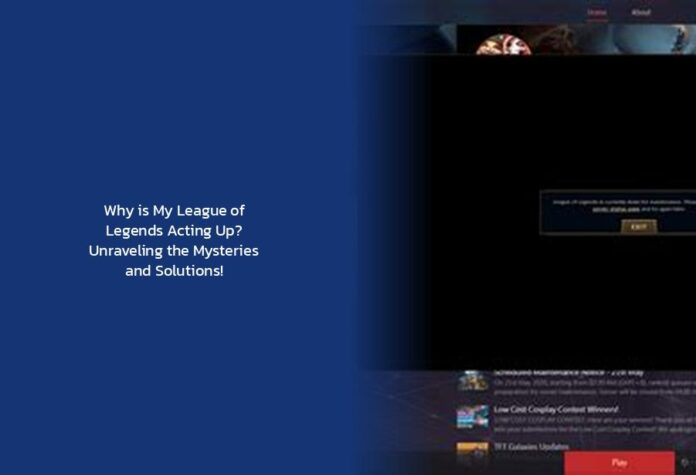Ah, the perplexing puzzle of why your League of Legends is refusing to cooperate! It’s like trying to convince a Pikachu to evolve into a Raichu – it just doesn’t want to play along! But fear not, fellow summoner, for I bring you a magical scroll filled with incantations to troubleshoot this digital dilemma.
Discover: Why is Hwei Disabled in League of Legends? Unveiling the Mystery Behind Hwei’s Absence
Step 1: Disable All Non-Essential Processes To start our quest, we must first summon the mystical window of wonders by pressing the key + R. Next, type in msconfig (without the quotes) and journey forth to the Services tab. Ah, but beware! Check Hide all Microsoft services to avoid accidentally disabling crucial processes. And for those who dabble in VALORANT magic, be sure to find and re-check the vgc service. Once done, disable all with a click of a button and restart your trusty steed (aka your computer).
Pro Tip: When in doubt, disable and restart – it’s like a digital reset button!
Step 2: Reinstall League of Legends As the wise sages of the internet say, sometimes you just need to give it a good ol’ on/off treatment. Uninstall League of Legends and let it bask in the glory of a fresh installation. For an even easier fix, consider using the Riot Repair Tool for automated re-patching and reinstallation.
Step 3: Relaunch the Game After Closing Processes Before diving back into battle on Summoner’s Rift, ensure all Riot and League-related processes are laid to rest in Task Manager. This ensures that any lingering glitches are banished before launching the game again.
Interactive Element: Have you ever had a game magically fix itself just by restarting? Share your tales below!
Step 4: Disable Fullscreen Optimizations For those experiencing launching woes due to fullscreen issues, disable fullscreen optimization for LeagueofLegends.exe. Don’t forget to select an Override high DPI scaling behavior setting for that file for good measure.
Pro Tip: Sometimes, it’s the simplest fixes that wield the mightiest results!
Step 5: Reboot Your Computer A classic troubleshooter’s dance – reboot your computer and try launching League of Legends anew. Like a knight donning fresh armor before battle, sometimes all it takes is a reboot for everything to fall back into place.
Trending > Why Is Your League of Legends Download Speed Crawling?
Now, dear summoners, armed with these mystical troubleshooting spells and charms, go forth and conquer that digital realm once more! Remember: when in doubt, restart; when puzzled, reinstall; when defeated… well, there’s always chocolate. May your games be lag-free and your victories plentiful! 🎮✨
key takeaways
- Disable all non-essential processes using msconfig to troubleshoot League of Legends issues.
- Consider reinstalling League of Legends or using the Riot Repair Tool for a fresh installation and patching.
- Ensure all Riot and League-related processes are closed in Task Manager before relaunching the game.
- Disable fullscreen optimizations and select an override high DPI scaling behavior setting for LeagueofLegends.exe if experiencing launching issues.
- Reboot your computer as a classic troubleshooting step to resolve League of Legends issues.