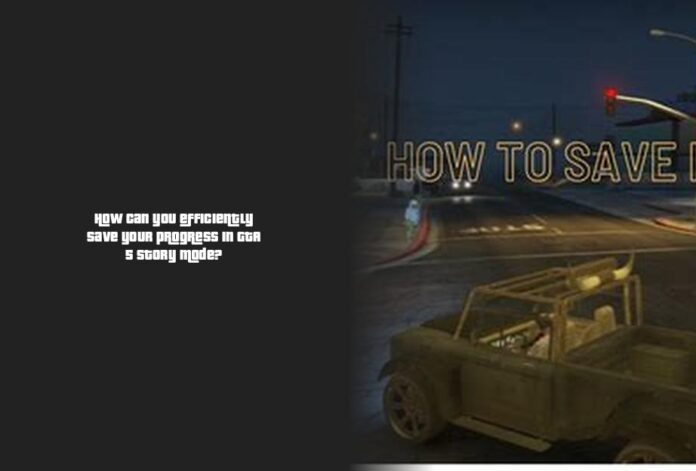How to Quick Save in GTA 5 Story Mode
Ah, the thrill of Grand Theft Auto V! Living on the edge has never been so exhilarating, right? But hey, even daredevils need a safety net sometimes. So, let’s talk about how you can quicksave in GTA 5 Story Mode like a pro.
Alright, imagine this – you’re cruising through Los Santos, causing mayhem and dodging bullets left and right. Suddenly, you realize you haven’t saved your progress in ages! Panic sets in… But fear not! Here’s how you can quick save in GTA 5 Story Mode to keep your adventures on track.
Now, when it comes to saving in GTA V, there’s a handy feature called autosave that does all the heavy lifting for you. It kicks in whenever there’s a noteworthy change in the game environment – like changing your outfit or splurging some cash. So no more manual saves needed for these moments!
But what about those times when you want to take matters into your own hands and quicksave at your whim? Well, it’s pretty straightforward. When you’re in free roam mode (sorry, no saving during missions!), just pull up your cell phone by pressing up on the d-pad. Then select the quicksave option from the menu that pops up.
Pro Tip: Can’t decide whether to hit the hay or save the day? Why not do both?! Head over to your bed (in-game, of course) and press right on the d-pad to sleep AND save your progress simultaneously. Efficiency at its finest!
More — How can I gracefully exit a mission in GTA 5 using the in-game options?
Now here’s a twist – did you know that saves in GTA V work based on timestamps? Yup! Even if you do a quick save just moments after an autosave, fear not; the game will load up with the most recent timestamp. So rest easy knowing your latest escapades are always secure.
Think of quick saving as your trusty sidekick in this chaotic virtual world – always there to have your back when things get intense or when real life beckons suddenly.
So go ahead and embrace the power of quicksaving as you navigate through the adrenaline-fueled streets of GTA 5 Story Mode! Curious for more tips and tricks to enhance your gaming experience further? Keep reading for more insights that’ll level up your gameplay!
Using Autosave and Manual Save in GTA 5
Autosave, the unsung hero of gaming, swoops in to save the day without you even realizing it! But just like Batman needs his trusty utility belt, manual save is your backup plan. You never know when a glitch might try to crash the party and ruin all your progress.
- Quick saving in GTA 5 Story Mode is essential for keeping your progress on track during free roam mode.
- Autosave feature in GTA V triggers when there’s a significant change in the game environment, eliminating the need for manual saves during these moments.
- To quick save at your whim, pull up your cell phone in free roam mode and select the quicksave option from the menu that pops up.
- You can also sleep in-game to save your progress simultaneously, offering efficiency at its finest.
- Saves in GTA V work based on timestamps, ensuring that the game will load up with the most recent timestamp regardless of quick saves moments after an autosave.
- Embrace quick saving as your trusty sidekick in the chaotic virtual world of GTA 5 Story Mode, always there to have your back when things get intense or when real life beckons suddenly.
Autosave: Your Stealthy Guardian
Autosave in GTA V is like having your own personal assistant discreetly jotting down every important moment. Completing missions or heading back to your safehouse triggers this silent savior. It’s your safety net, catching you before you fall into the abyss of lost progress.
Manual Save: Taking Matters Into Your Own Hands
Let’s face it – sometimes you need to grab the reins and steer your destiny. When in doubt, pull out your phone (in-game, of course) and unleash the power of manual saving. It’s like shouting “Save Game!” from the rooftops, ensuring that even if autosave takes a coffee break, you’ve got things covered.
Saving in GTA V Story Mode vs. Online Shenanigans
When playing solo in story mode, just bring up your phone (on consoles, it’s as easy as pressing up on the d-pad) and select quick save. It’s swift and efficient – like packing a parachute before skydiving off Mount Chiliad. On the flip side, in online mode, trigger an autosave by making a splash – change outfits, splurge some cash, or dive into a heist headfirst. The game will salute you with a solid click as it saves your daring deeds for posterity.
Fact Check: Timestamps & Time Travel
Ever wondered how GTA V handles multiple saves? Fear not! The game operates on timestamps – think of them as time-travel checkpoints for your escapades. Even if you quick save right after an autosave mission completes, fret not; GTA V will always load with the latest timestamp intact.
So there you have it! Whether cruising through Los Santos with reckless abandon or strategizing heists with friends online, remember that saving isn’t just for superheroes with capes – it’s for us virtual adventurers too! Keep those saves coming and enjoy every epic moment without worrying about losing progress along the way.
Steps to Save and Quit GTA 5 Safely
To save and exit GTA 5 like a pro, you’ve got two nifty methods up your sleeve – the Sleeping Method and the Cell Phone Method. Buckle up, because we’re diving into the world of saving and quitting with style, just like a player cruising through Los Santos!
Let’s kick things off with the Sleeping Method. Picture this: you’re at your safe-house, ready to call it a day after some intense gameplay. What do you do? Easy peasy! Head over to the bed in your safe-house sanctuary. Then, press the right button on your directional pad like a boss to catch some Z’s and save your progress.
After getting your beauty sleep (hopefully without any nightmares involving angry NPCs), you’ll notice that a few in-game hours have flown by depending on your character. It’s like magically time-traveling into more exciting missions and adventures!
Now, onto the Cell Phone Method – for those tech-savvy gamers who prefer virtual interactions over cozy beds. When you’re in free roam mode and want to wrap things up swiftly, bring out your in-game cell phone by hitting ‘Up’ on your console’s directional pad or ‘T’ on your keyboard.
Next up, click on the icon resembling a cloud with an arrow – this is your golden ticket to “Quick Save” heaven! Your progress is secure without time skipping forward, keeping your character right where they were when you initiated that life-saving quicksave.
Pro Tip: Can’t decide between snoozing or storing progress? Here’s a fun twist: Why not hit two pikachus with one pokeball? By heading to bed in-game and utilizing the “Sleep & Save” feature (by pressing right d-pad), you can both recharge for more mischief AND secure your current escapades!
But hey, here’s an insider secret for all you aspiring GTA 5 aficionados – did you know that saving in story mode differs slightly from online shenanigans? Yep! In story mode, pulling out your phone gives you access to quick saving options seamlessly. However, when venturing into GTA Online territory, triggering autosaves by shaking things up like changing outfits or splurging cash ensures no progress slips through the cracks.
So there you have it – whether snuggling in-game sheets for that well-deserved rest or tapping away on that virtual cell phone for instant security… Saving in GTA V has never been easier! It’s like securing treasure chests full of epic adventures without breaking a sweat.
Ready now to tackle those high-stakes heists or wild races knowing that every fiery explosion or narrow escape can be preserved at the tap of a few buttons!