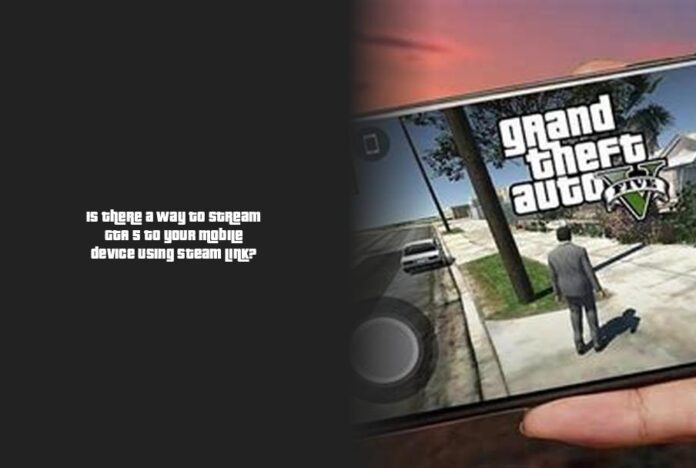How to Play GTA 5 on Mobile Using Steam Link
Ah, the quest to play GTA 5 on mobile – a journey many have embarked upon! Imagine cruising through Los Santos while waiting for your coffee – pure bliss, right? Well, let’s dive into how you can turn this dream into reality using Steam Link!
To kick things off, head on over to the Google Play Store or the App Store and grab yourself the Steam Link application. Once you’ve got that bad boy installed, launch the app on your phone and cozy up to your PC.
Now, onto the magic happening behind the scenes on your PC. Open up Steam, navigate to the “Settings” tab, and click on “Remote Play.” Here’s where the enchantment begins – check that shiny little box labeled “Enable Remote Play.”
But hold your horses there! A crucial piece of insider knowledge: while you can’t directly play GTA V on an iPhone (sad, I know), you can still live out your virtual escapades by streaming it from your PC to your iPhone via Steam Link. The power of technology at its finest!
Now, as much as we wish playing GTA V on Android was as easy as pie (or a heist in-game), alas, it’s not possible yet. But fear not – classics like GTA Vice City and San Andreas are still up for grabs if you’re itching for some handheld crime sprees.
And hey, if you’re pondering on giving GTA 5 a go on those trusty Android devices in 2024 or beyond – fret not! By sticking to our guide and employing Steam Link’s prowess, you’ll be well on your way to wreaking havoc in no time.
So buckle up for more practical tips and juicy insights ahead! Keep scrolling to quench your thirst for all things GTA 5 mobile-related! Trust me; the fun’s just getting started. Let’s embark further into this gaming adventure together!🎮✨
Step-by-Step Guide to Streaming GTA 5 to Your Mobile Device
Alright, buckle up, my fellow gamers – we’re diving into the nitty-gritty of streaming GTA 5 straight to your mobile device using Steam Link. Exciting stuff ahead, so let’s rev up and get cracking on this virtual escapade!
First off, grab your trusty sidekick – the Steam Link application. Head over to the Google Play Store or the App Store, hit that download button, and let the magic unfold on your Android device.
Now comes the crucial moment of sync between your phone and PC – it’s like a virtual handshake between friends. Open up Steam Link on your mobile gadget and login to Steam on your computer. We want that gaming connection to be as smooth as butter on a hot pan!
Next stop: PC settings central! Click on the “Steam” tab, delve into the depths of “Settings,” and unveil the treasure trove known as “Remote Play.” Here lies the heart of our mission – check that shiny box titled “Enable Remote Play” like a pro treasure hunter seeking out hidden loot.
But wait, there’s more! A secret unlocked just for you: while iPhone users might not directly experience GTA V glory (cue sad violin music), fret not! You can still fulfill those criminal urges by streaming from your PC to your iPhone via Steam Link. It’s like having a genie grant half your wish – creativity at its finest!
As we steer towards smoother waters, remember – playing GTA 5 on Android devices isn’t all sunshine and rainbows for now (2024 has its quirks!). But fear not; classics like Vice City and San Andreas are here to save the day if you’re itching for some pocket-sized crime sprees.
And yes, I hear those minds ticking away, wondering about dipping toes into GTA 5 action even in futuristic landscapes beyond 2024. Well, fret not! Stick around for more handy tips ahead; with Steam Link by your side, you’ll soon be wreaking digital havoc wherever life takes you.
Now get ready as I guide you through setting up this virtual heist:
- Download that trusty Steam Link app from either Google Play Store or App Store.
- Open it up on your phone while cozying up to Steam on your PC.
- Journey through PC settings – “Steam,” “Settings,” delicate click “Enable Remote Play.”
- Feeling adventurous? Elevate excitement by pairing up devices via ‘Pair Steam Link’.
- Stay vigilant for that four-digit PIN – quick fingers win this game!
- Heart thumping? Enter PIN onto PC’s Steam interface – watch as magic unfolds.
- Test connection waters before diving headfirst into gaming realms.
- Once all systems are go (literally!), hit ‘Start Playing’ like a champ.
- Gear up: conquer Los Santos through GTA 5 right from your handheld throne!
Remember: Teamwork makes the dream work – keep those PC and mobile devices cozy within the same internet network for seamless gameplay.
And hey, speaking of downloads – beware shady APKs promising GTA 5 marvels on mobile devices; stick with trusted sources no matter how tempting those elusive shortcuts may seem.
So there you have it – a thrilling adventure awaits you in Los Santos right from the palm of your hand with just a bit of tech sorcery through Steam Link! Get ready to unleash chaos in style and dive into epic heists wherever life takes you next in this digital universe 🚗💨📲✨
Can You Play GTA 5 on Mobile Without Downloading?
Whoa, the thrill of playing GTA 5 on mobile without downloading – now, that’s a quest worth embarking on! And guess what? You’re in luck because I’ve got the inside scoop on how to make this virtual dream a reality using Steam Link!
Picture this – cruising through Los Santos right at your fingertips anytime, anywhere. But hold up! To kickstart this epic journey, you need to arm yourself with the trusty Steam Link app. Head straight to the Google Play Store or App Store and hit that download button like a pro gamer on a mission.
Now that you’ve got the app snugly installed on your phone, it’s time for some magic between your mobile device and PC. Launch Steam Link on your phone and smoothly glide into your PC’s Steam world. It’s like setting up a rendezvous between two long-lost gaming buddies!
Up next is where the enchantment truly happens behind the scenes. Take a detour to your PC’s settings by clicking on “Steam,” navigating to “Settings,” and unveiling the coveted “Remote Play” tab. Now here’s where you sprinkle some gaming fairy dust – check that box saying “Enable Remote Play” with all the finesse of a seasoned player ready for action.
But wait, there’s more! Let me drop an insider tidbit just for you: while iPhone users might not directly partake in GTA V shenanigans (bummer!), fear not! You can still bask in criminal glory by streaming from your PC straight to your iPhone via Steam Link. It’s like having a slice of virtual crime pie delivered right to your fingertips!
As much as we wish diving into GTA 5 mobile madness was as easy as ordering pizza, we do have some delightful alternative treats in store for Android users out there. Think classic titles like Vice City and San Andreas ready to serve up nostalgia-filled crime sprees straight to your handheld device.
And for those futuristic thinkers pondering about indulging in GTA 5 escapades beyond 2024, fret not! By sticking around for more pro tips and delving deep into Steam Link mastery, you’ll be well-equipped to unleash digital chaos wherever life takes you next.
>> How can I gracefully exit a mission in GTA 5 using the in-game options?
Okay, ready for more practical insights? Keep scrolling down as we dive deeper into making GTA 5 mobile gameplay an epic reality. The fun has just begun!🎮✨
- You can play GTA 5 on your mobile device using Steam Link to stream the game from your PC.
- Download the Steam Link application from the Google Play Store or the App Store to get started.
- While you can’t directly play GTA V on an iPhone, you can stream it from your PC to your iPhone via Steam Link.
- Unfortunately, playing GTA V on Android directly is not possible yet, but classics like GTA Vice City and San Andreas are available for handheld gaming.
- Follow the step-by-step guide to set up streaming GTA 5 to your mobile device using Steam Link.
- By sticking to the guide and using Steam Link’s capabilities, you may be able to play GTA 5 on Android devices in the future.