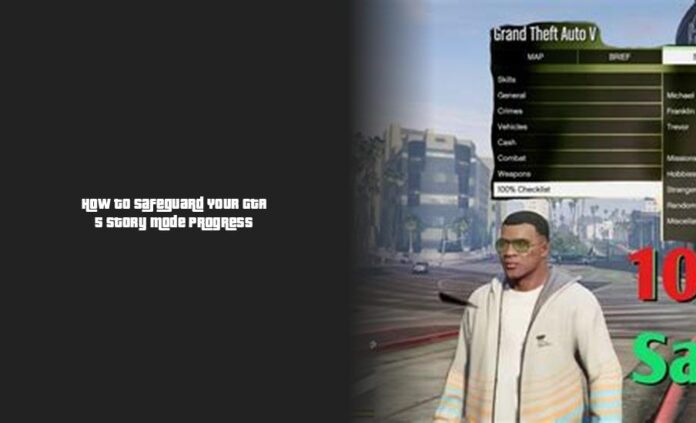How to Save Progress in GTA 5 Story Mode
Ah, saving your progress in GTA 5 is like securing a prized possession in a virtual safe. It’s crucial to avoid losing those hard-earned mission completions and epic gameplay moments. Let me guide you through the process step by step so you can keep your GTA adventure intact.
Alright, to save your progress in GTA 5 story mode, you need to bring out your inner tech-savvy side. When you’re knee-deep in missions and want to ensure that no progress goes to waste, follow these simple steps:
- Quick Save with Your Cell Phone:
- Grab your controller or hover over that keyboard like a pro. Press ‘Up’ on the directional pad or hit ‘T’ on the keyboard to pop up your cell phone within the game.
- Look for an icon resembling a cloud with an arrow and give it a click. This quick save feature is your best pal when it comes to locking in those achievements and escapades.
Saviez-vous (Did you know): But remember, cheats can be cheeky! Using cheats might disable autosave, so watch out for those mischievous little buggers.
- Autosave Magic After Missions:
- After successfully conquering a mission or side quest (great job, by the way), GTA 5 should automatically trigger an autosave function. Easy peasy lemon squeezy!
Mid-Mission Saving Dilemma: Now, here’s the plot twist: Mid-mission saves aren’t allowed in GTA V story mode since the game saves automatically only when you’ve wrapped up a mission entirely. So buckle up, finish that task at hand, and watch the magic of autosaving unfold.
Feeling lost in this digital realm? Worry not! If ever in doubt about whether your progress is saved, just whip out your phone within the game again to manually save it for extra peace of mind.
Ready for more gaming tips? Wait till you hear about properly saving and quitting GTA V on PS4! But hey, don’t peak ahead; let’s dive deeper into saving strategies first before unveiling more secrets from the gaming world!
How to Save a Mission in GTA 5 on Xbox and PlayStation
When playing GTA 5 on Xbox or PlayStation, saving your progress is crucial to ensure all your hard work and epic moments are preserved for future adventures. Just like a real-life safety deposit box, saving in GTA 5 is the digital equivalent of securing your valuable treasures.
To save a mission in GTA 5, whether you’re rocking it on Xbox or PlayStation, bringing out your in-game cell phone is the secret sauce to success. For Xbox, press ‘Up’ on your directional pad; for PlayStation, press ‘T’ on your keyboard. Next, look for the icon resembling a cloud with an arrow and give it a click. Voilà! Your progress is now quick-saved and safeguarded from any unwanted mishaps.
If you’re wondering about transferring GTA 5 data between different gaming platforms like PS5 and Xbox, fret not! Profiles are automatically uploaded across various consoles when using the same Rockstar Social Club info. This seamless process ensures continuity of your gaming journey without any hiccups.
Remember that while there’s an autosave feature that kicks in after missions or significant actions in GTA V story mode, manually saving your game periodically adds an extra layer of protection. So don’t be shy to engage in some manual saving to keep those accomplishments intact!
You can’t save mid-mission progress in GTA V story mode since the game only saves automatically upon mission completion. Embrace the challenge, focus on finishing that mission with finesse, and let autosave do its magic once you’ve conquered the task at hand!
In GTA Online, performing essential actions such as changing outfits or starting heists triggers autosaves for your character’s progress. Remembering these saving strategies ensures that no feat goes unnoticed or unrecorded in the vast world of Grand Theft Auto.
Troubleshooting: Why is GTA 5 Not Saving on PS4 or Xbox One?
If you find yourself in a pickle where GTA 5 isn’t saving on your trusty PS4 or reliable Xbox One, fear not – we’re here to troubleshoot and get those saves back on track. There could be various reasons why your game isn’t saving as expected, but fret not; we have some tips up our sleeve to help you out.
- Profile Perfection:
- Check for Autosave Glitches:
- Saving Troubles in Story Mode:
One common culprit for GTA 5 not saving correctly on Xbox One is when the console decides to log you off as the profile user while you’re away. This unexpected logout can lead to the game restarting or losing progress, which is never fun.
To tackle this issue head-on, make sure that your profile is properly registered and logged in before launching GTA V. Ensuring a seamless connection between your profile and the game could be the key to resolving this pesky saving problem.
In some cases, GTA 5 may face autosave glitches that prevent progress from being recorded effectively. If you notice that your game progress isn’t being saved automatically after missions or important actions, it’s time to dig deeper into the settings.
Firstly, ensure that autosave is activated in the in-game menu settings. If you’ve confirmed this setting is on point and yet your progress seems elusive, checking for available storage space on your hard drive might uncover the root of the issue.
If you’re experiencing a jarring restart of GTA 5 story mode on Xbox One without any clear explanation, don’t panic just yet. This setback could stem from overlooked details like ensuring autosave settings are appropriately configured.
To avoid jumping hoops over lost story progress or abrupt restarts, verify that autosave is toggled on within the game settings menu. Keeping an eye on available storage space and managing your saved data diligently can also prevent unwelcome surprises plaguing your gameplay experience.
When battling with unexpected save failures in GTA Online or facing mysterious restarts in story mode, remember to stay patient and methodical in troubleshooting these issues. By paying attention to profile connections, autosave settings, and storage availability, you can steer clear of unwanted setbacks and let nothing stand between you and dominating the grand world of Grand Theft Auto!
Saving Progress in GTA 5 on PC and Next-Gen Consoles
When it comes to saving your progress in GTA 5 on PC and next-gen consoles like the PS4, PS5, Xbox One, and Xbox Series X|S, knowing the manual save shortcuts can be a game-changer. To forcefully save your progress in GTA Online post The Last Dose update, here are the quick key combinations for each platform:
>> Mastering the Wanted Levels in GTA 5: From One Star to Five Stars
- PC: Hold the ‘M’ key
- PS4 & PS5: Hold the Touchpad
- Xbox One & Xbox Series X|S: Hold the View button
If you find yourself wondering why your precious GTA Online data isn’t saving on your beloved PS5 console, there’s no need to panic! In typical Rockstar fashion, selecting an outfit can be all it takes to force a save. It’s as simple as scrolling through your wardrobe options, ensuring that even if it’s the same attire you’re currently sporting, triggering a change will prompt an autosave.
Now, let’s address transferring your treasured GTA 5 Story Mode progress to next-gen consoles like the PS5 or Xbox Series X. It’s actually a seamless process that involves loading up the game on your new console and choosing to resume your story where you left off. Simply select the ‘Resume Story’ prompt under the Story tab and access the ‘Download Save Game Data’ screen. Your digital empire of missions and achievements will then transition smoothly to your shiny new console.
In a world where cross-platform progression seems like a distant dream in GTA V universe as Rockstar doesn’t support direct transfers from Xbox to PC or vice versa. So if you’re shifting from Xbox to PC for some epic gaming adventures, be prepared to start afresh with a clean criminal slate.
So there you have it – whether you’re mastering heists in GTA Online or dominating missions in story mode across various platforms, understanding how to proactively save and transfer progress ensures that every hard-earned accomplishment is securely stored for future endeavors!
- Quick Save with Your Cell Phone: Use the quick save feature by accessing your in-game cell phone to lock in achievements and progress.
- Avoid Cheats’ Trickery: Be cautious with cheats as they may disable autosave, potentially jeopardizing your progress.
- Autosave After Missions: GTA 5 triggers autosave after completing missions or side quests, ensuring your progress is secured effortlessly.
- No Mid-Mission Saves: Remember, mid-mission saves aren’t allowed in GTA V story mode; complete the task at hand for the game to autosave your progress.