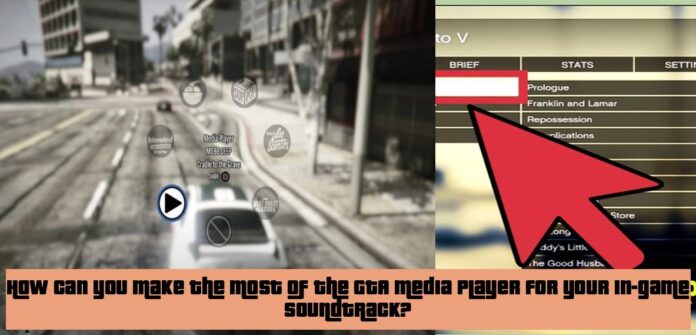Hitting the Road with the GTA Media Player: A Guide to Your In-Game Soundtrack
Ah, the open roads of Los Santos. The wind whipping through your hair, the sun blazing down on the asphalt, the smell of freedom in the air. But something’s missing, right? That’s where the GTA Media Player comes in, your personal DJ for the ultimate driving experience. It’s not just about listening to music, it’s about crafting the perfect soundtrack for your virtual adventures.
Think of it like this: You’re cruising down the highway in your souped-up sports car, the city lights blurring into a kaleidoscope of color. Suddenly, a funky beat drops, and your adrenaline surges. That, my friend, is the power of the GTA Media Player. It’s all about vibe, about setting the mood, about making your virtual world feel even more real.
So, how do you unleash the power of this in-game music maestro? It’s actually quite simple, and I’m about to walk you through it step-by-step. Buckle up, because we’re about to hit the road with the GTA Media Player.
- The GTA Media Player enhances your in-game driving experience by allowing you to create your own soundtrack for virtual adventures.
- To access the GTA Media Player, use the quick menu button (M key on PC, touchpad on PlayStation, View button on Xbox) and select “Media Player.”
- Discover hidden gem playlists by finding “Media Sticks” scattered across Los Santos, each containing a unique collection of music genres.
- Manage your in-game music by switching between collected Media Sticks in the Interaction Menu (accessed by pressing the right button on your controller or the M key on your PC).
- Buckle up and hit the road with the GTA Media Player to elevate your virtual world with the perfect tunes for cruising through Los Santos.
Getting Started: Your First Steps to In-Game Tunes
First things first, you need a ride. Any car will do, from a beat-up rusty sedan to a high-end supercar. The GTA Media Player isn’t picky, it just wants to provide the soundtrack to your adventures. Once you’ve got your wheels, it’s time to access the magic of the Media Player.
To do this, hit the quick menu button. This is the M key on your PC, the touchpad on your PlayStation, or the View button on your Xbox. From here, you’ll see a list of options, and you want to scroll down until you spot “Media Player.” Select it, and you’re ready to roll.
Now, you might be wondering, “What kind of music can I play?” Well, the GTA Media Player is all about discovering hidden gems. Think of it as a treasure hunt for awesome tunes. You’ll find “Media Sticks” scattered across Los Santos, each containing a unique playlist. These sticks are like little musical time capsules, filled with everything from classic rock to hip-hop to electronica.
Once you’ve collected a few Media Sticks, you can switch between them in the Interaction Menu, which is accessed by pressing the right button on your controller or the M key on your PC. This is your command center for managing your in-game music.
Finding the Music: The Quest for Media Sticks
Now, let’s talk about the real heart of the GTA Media Player – the Media Sticks. These are your keys to unlocking a world of in-game music, and finding them is half the fun. Think of it as a scavenger hunt, a quest for musical treasure.
You’ll find Media Sticks tucked away in various locations around Los Santos. They’re often hidden in plain sight, waiting to be discovered by those who know where to look. Some might be stashed in a dusty corner of a warehouse, others might be sitting on a park bench, just waiting for you to pick them up.
The best part? Each Media Stick offers a unique playlist, so you’re guaranteed to find something that tickles your musical fancy. There’s something for everyone, from classic rock to hip-hop to electronica.
Want a bit of help in your search? The GTA Wiki is your best friend. It lists all the known Media Stick locations, along with the genre of music each one holds. This is your ultimate cheat sheet for finding the perfect soundtrack for your adventures.
Remember, collecting Media Sticks is all about the journey. It’s about exploring the city, discovering hidden corners, and finding those musical gems that make your GTA experience truly unforgettable.
Beyond the Sticks: Customizing Your Soundtrack
But what if you’re not satisfied with just the Media Sticks? What if you want to add your own personal touch to your in-game soundtrack? Fear not, because the GTA Media Player has you covered.
If you’re playing on PC, you can actually add your own music to the game. It’s like having your own personal radio station in your car. Here’s how it works:
- Open your “My Documents” folder.
- Head to the “Rockstar Games” folder and enter it.
- Locate and open the “GTAV” folder.
- Find the “User Music” folder and enter it.
- Add your non-DRM’ed MP3s, WMAs, or M4As music files that you would like to add to the Self Radio station into this folder.
Once you’ve added your tunes, you’ll find them on the “Self Radio” station in the Media Player. It’s like having your own personal DJ, spinning your favorite tracks as you cruise through Los Santos.
This feature is a game-changer for those who want to truly personalize their GTA experience. Imagine driving through the city with your own playlist blasting, feeling like you’re in your own music video.
Tips and Tricks for Your In-Game Music Experience
Now that you’ve got the basics down, let’s talk about some tips and tricks to elevate your GTA Media Player experience to the next level.
First, try experimenting with different Media Sticks. Each one has a unique vibe, so you can find the perfect soundtrack for your current mission or mood. Are you on a heist? Blast some hard-hitting rock. Going for a leisurely drive? Put on some smooth jazz.
Second, don’t be afraid to mix things up. Switch between Media Sticks, add your own music, and create a personalized playlist that reflects your unique style.
Third, remember that the GTA Media Player is all about immersion. Let the music transport you to another world, enhance your driving experience, and make your time in Los Santos even more memorable.
Finally, have fun! The GTA Media Player is a tool for creativity, for self-expression, and for making your virtual world even more awesome. So go out there, explore, discover, and create the soundtrack of your dreams.
How can I access the GTA Media Player in the game?
To access the GTA Media Player, use the quick menu button (M key on PC, touchpad on PlayStation, View button on Xbox) and select “Media Player.”
How can I discover new music playlists in the GTA Media Player?
You can discover hidden gem playlists by finding “Media Sticks” scattered across Los Santos, each containing a unique collection of music genres.
What is the process for managing in-game music in the GTA Media Player?
You can manage your in-game music by switching between collected Media Sticks in the Interaction Menu (accessed by pressing the right button on your controller or the M key on your PC).
What is the significance of the GTA Media Player in enhancing the gaming experience?
The GTA Media Player allows you to create your own soundtrack for virtual adventures, setting the mood and making your virtual world feel even more real as you cruise through Los Santos.