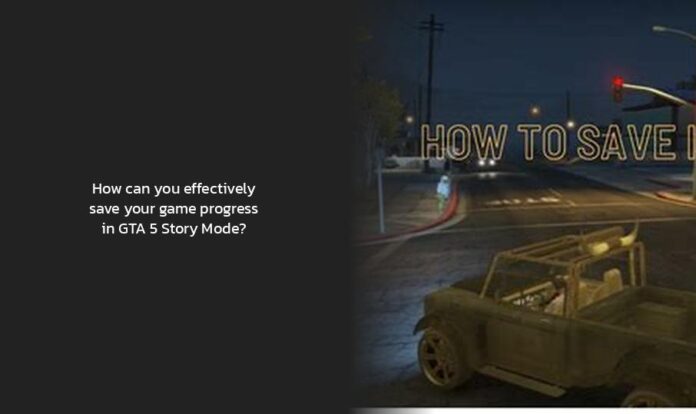How to Save Game Progress in GTA 5 Story Mode
Ah, saving your game in GTA 5, the ultimate checkpoint to safeguard your virtual adventures! Just like how a superhero needs their secret hideout, your game progress needs a safe place too. Let’s dive into the digital realm and unravel the mystery of saving in GTA 5, shall we?
If you’re playing in Story Mode and want to secure your progress, here’s a nifty trick for you. Firstly, open up your cell phone in the game — on consoles, just hit the up direction on the d-pad — and navigate to the quick save option. This is like stashing away your loot in a hidden treasure chest!
Now, in GTA 5, the game is pretty considerate when it comes to saving automatically. After completing missions or side quests, it usually saves on its own – unless you are indulging in some cheat codes mischief! However, if you want to take matters into your own hands (literally), head over to your safe house or use the Quick Save feature on your phone. It’s like being both Batman and Robin for your game progress!
But hey, did you know that saving isn’t just about hitting ‘Save’? You can actually take a nap in-game at the nearest safe-house to store your progress effectively. It’s like giving yourself a virtual power nap while protecting all your hard-earned achievements.
Pro Tip: Want an instant exit from GTA 5? Hit ALT+F4 if you’re on PC! It’s like teleporting out of an intense gaming session with style.
Now that you have mastered the art of saving in GTA 5 Story Mode, aren’t you curious about how this dynamic mechanism works in GTA Online as well? Stay tuned as we uncover more exciting tips and tricks ahead! So keep those joysticks ready for more gaming goodness.
Saving Your Game on Different Platforms: PC, PS4, PS5, Xbox One
When you’re cruising down the streets of Los Santos, ensuring your GTA V game progress is as safe as houses is critical. But have you ever pondered the slight differences in saving your game on various platforms like PC, PS4, PS5, and Xbox One? Let’s unravel this digital mystery together!
On PC: If you’re a PC gamer embarking on epic missions in GTA V, fear not; saving your progress is just a keystroke away! When the time comes to safeguard your exploits, simply hit the ‘UP’ arrow key on your keyboard. This action opens up your character’s cell phone interface. Within this digital realm, navigate to the cloud icon positioned left from the middle option—this humble icon bears the title ‘Quick Save.’ Proceed by selecting ‘Quick Save,’ initiating a checkpoint for your daring escapades.
For our console champions rocking out on PS4 or PS5, partaking in high-octane heists deserves proper preservation too! Just press ‘UP’ on the controller’s D-Pad to access the phone menu. With finesse, guide yourself to the Quick Save feature bearing that all-important cloud icon. Choose to either create a new save slot or overwrite previous ones—you’re now guarding your progress like a digital knight!
And for our stalwart troops stationed at their post with an Xbox One, fret not; securing success is within reach! Like fellow comrades-in-arms on console, navigate to Quick Save by pressing ‘UP’ on your controller’s D-Pad. Embrace each saving opportunity like a seasoned tactician planning their next strategy.
But hey, did you know that occasionally glitches and bugs might thwart these valiant efforts at autosaving? It’s always smart to manually save too—just as an extra layer of protection for those digital footsteps you’ve taken through Los Santos.
In GTA Online: In the electrifying realm of GTA Online where every choice matters, rest assured that autosaving diligently records changes made within San Andreas. Need further reassurance or want to take fate into your own hands? Let’s delve into how you can manually preserve adventures in this multiplayer universe:
Sublime Players and Heroes Reinventing Gaming Experiences(S.P.H.R.I.G.E.) unite! To safeguard progress during intense heatwaves of action-packed moments in GTA V Online use synoptical quick thinking—activating crucial actions such as switching outfits, purchasing haute couture items or igniting heists triggers an autosave for each member of this digitized fellowship.
Remember: In both realms of adventure — Story Mode and bustling Online arenas — elevating gameplay resounds with one fundamental truth: secure thy successes diligently. Time to level-up those saving skills across all platforms – Be it conquering Los Santos’s criminal underworld solo or forging alliances with friends online – Each save slot shoulder inching closer atop we climb.
GTA 5 Save File Locations and Manual Saving Techniques
Have you ever pondered the inner workings of saving in GTA 5 and its mimicking the stubbornness of a hoarder who just won’t let go? Let’s delve into the marvelous world of save file locations and manual saving techniques in this digital universe filled with endless possibilities.
When it comes to saving your progress in GTA 5, the game wears a superhero cape with its autosave feature. Think of it as your trusty sidekick always there to back you up after completing missions or side quests. However, keep an eye out for cheats; they’re like mischievous villains disrupting the autosave flow. Just when you think all is well, these cheats can thwart your progress faster than a speeding bullet!
Now, where do these illustrious game save files hide within your device’s labyrinth? For PC aficionados embarking on virtual crime sprees through Los Santos, these files often find refuge in locations like C:\Users\%USERNAME%\Documents\Rockstar Games\GTA V\Profiles. On consoles, seek them out by venturing into your settings menu and navigating through data management. It’s like a digital treasure hunt where each save file is a prized artifact waiting to be unveiled!
But wait, there’s more to saving than just relying on autosave like a loyal steed! Picture this: you’re at a crucial point in the game and want an extra layer of security akin to wearing both belt and suspenders for that ultimate peace of mind – that’s where manual saving swoops in heroically. Like a vigilant sentinel guarding against glitches or bugs attempting to disrupt gameplay progression, manual saves provide an added safety net for all your daring escapades.
Now, let’s talk about some Jedi-level skills for saving efficiently in GTA 5 Story Mode and Online play. To safeguard your adventures successfully within Los Santos’ bustling streets or its sprawling multiplayer realm:
- In Story Mode: Whip out your sleek cell phone within the game (on consoles, summon it with the up direction on the d-pad), then select the Quick Save option – consider it akin to tucking away precious loot into a hidden vault! Need to take things a step further? Make treks to safe houses or nap serenely at cozy beds – activating dual protection shields like armor fit for brave knights.
- In GTA Online: As part of this elite league of digital heroes engaging in high-stakes heists or fashionable clothing capers, remember: every action counts towards autosaving progress meticulously. Switching outfits or triggering heists acts as signals for auto-saves tailored for each valiant member battling alongside you.
Fun Fact: Did you know that embracing both auto and manual saves is like adopting Yin and Yang harmony in gaming? It ensures equilibrium between effortless progression through autosaves and deliberate checkpoints set by manual saves.
So there you have it – whether cruising solo through story-driven adventures or teaming up online with fellow gamers on epic quests remain steadfast in mastering these saving techniques across platforms! Keep those joysticks ready; another level-up adventure beckons just around the corner.
- To save game progress in GTA 5 Story Mode, open your in-game cell phone and use the quick save option or visit a safe house.
- GTA 5 usually saves progress automatically after completing missions or side quests, but using quick save or safe houses gives you more control.
- You can also store your progress effectively by taking a nap in-game at the nearest safe-house.
- On PC, saving your progress in GTA V is as simple as hitting the ‘UP’ arrow key on your keyboard.
- For an instant exit from GTA 5 on PC, you can use the shortcut ALT+F4.
- Stay tuned for more tips and tricks on saving game progress in GTA Online!