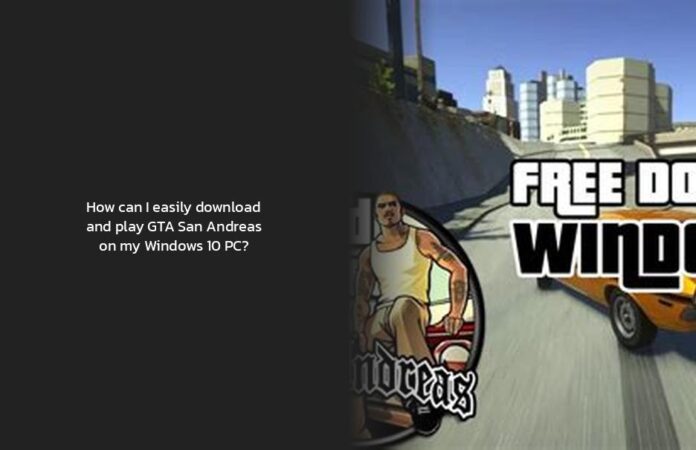How to Download and Install GTA San Andreas on Windows 10
Ah, the thrill of cruising down the streets of Los Santos, causing mayhem in GTA San Andreas! 🚗💥 If you’re itching to dive back into the nostalgic chaos on your Windows 10 PC, fret not! I’ve got your back on how to download and install GTA San Andreas on Windows 10. Let’s get ready to roll!
So, first things first, head over to the Rockstar store and grab yourself the Rockstar Games Launcher. It’s like your ticket to the wild ride ahead. Once you’ve downloaded it, log in with your existing Rockstar Social Club account or create a new one if you’re new to the party.
Next up, search for the legendary game – Grand Theft Auto: The Trilogy – The Definitive Edition – within the Rockstar Games Launcher. This is where you’ll find our beloved San Andreas waiting for you with open arms (and some ammunition too).
Now, shift into gear as we tackle the installation process on your Windows 10 machine. If you encounter any roadblocks along the way (pun intended), fear not! Here are some pro tips to ensure a smooth ride:
- Keep an eye out for system requirements: Ensure that your PC meets the minimum specs for running San Andreas smoothly on Windows 10.
- Unblock those pesky files: Sometimes, when you re-download an installation file (because who hasn’t done that at least once?), make sure to right-click on it and select “Properties”. Under the General tab, look for an option to Unblock the file and give it a go-ahead by selecting OK.
- Take a detour with a clean boot: If GTA San Andreas seems hesitant to launch after installation, consider performing a clean boot using Microsoft’s nifty guide. It can often clear up any underlying software conflicts.
Nows that we’ve covered the basics, don’t be shy if questions pop up along this digital joyride; feel free to steer towards solutions! And remember — it’s not just about downloading GTA San Andreas; it’s about reliving those epic moments of rampage and racing against AI drivers who suddenly forget how traffic lights work!
If this whirlwind of information has left you hungry for more tips and tricks on tackling gaming hurdles or maximizing your gameplay experience, keep reading! More insights await in what lies ahead. So buckle up and let’s hit the virtual road together! 🌟🎮
System Requirements for GTA San Andreas on Windows 10
Let’s rev up our engines and dive into the exciting realm of system requirements for running GTA San Andreas on Windows 10. Strap in and get ready to ensure your PC is equipped to handle the adrenaline-packed adventures that lie ahead!
Making Sure Your PC is Up to Speed:
- Minimum Requirements: To kick off this joyride, make sure your Windows 10 machine boasts an Intel Core i5-6600K or AMD FX-6300 processor under the hood. Coupled with a Nvidia GeForce GTX 760 or AMD Radeon R9 280 GPU, and 8GB of RAM, your system will be prepared for what’s in store.
- Recommended Specs for Optimal Performance: If you’re aiming for top-notch performance, consider upgrading to an Intel Core i7-2700K or AMD Ryzen 5 2600 processor. Pair it with a Nvidia GeForce GTX 970 or AMD Radeon RX 570 GPU, along with a beefy 16GB of RAM. This setup will ensure you cruise through San Andreas without a glitch!
Tips For Smooth Sailing Through Installation:
- Cruise Control for Smooth Installation: Before hitting the download button, ensure that your PC meets these system requirements for a seamless experience.
- Clearing the Path with Proper Storage Space: Remember that you’ll need around 45GB of free space on your hard drive to accommodate all the action-packed files of GTA San Andreas.
If you find yourself hitting any roadblocks during installation or gameplay, keep calm and reach out for solutions. Remember, even in virtual worlds, troubleshooting can lead to smoother rides!
This journey guarantees thrills and spills as you navigate your way through the bustling streets of San Andreas with ease on your Windows 10 setup. So buckle up and hit ‘Download’ confidently knowing your PC is geared up for some serious action!
Troubleshooting GTA San Andreas Installation Issues on Windows 10
Now, imagine you’re all set to dive into the thrilling world of GTA San Andreas on your Windows 10 PC, but suddenly, you hit a snag during the installation process. Fear not! Troubleshooting these pesky issues is all part of the virtual adventure. Let’s gear up and navigate through some common bumps along the digital road.
- Head to the Rockstar store and download the Rockstar Games Launcher to access GTA San Andreas for Windows 10.
- Ensure your PC meets the minimum system requirements for smooth gameplay.
- If you encounter issues with installation, unblock downloaded files and consider a clean boot to resolve any software conflicts.
- Relive the chaos of Los Santos and enjoy wreaking havoc in GTA San Andreas on your Windows 10 PC.
- For more gaming tips and tricks, keep exploring to maximize your gameplay experience.
Ditching Installation Glitches Like a Pro
Verify System Compatibility:
Before hitting ‘download,’ ensure your system meets the minimum requirements for running San Andreas smoothly on Windows 10. Double-check if your PC packs the necessary processing power and graphic capabilities to cruise through Los Santos without a hitch.
Clearing File Hurdles:
Have you ever experienced that frustrating moment when an installation file seems stuck in limbo? Try re-downloading the installation file and giving it a friendly tap on the digital shoulder by unblocking it. Right-click on the file, head to “Properties,” then under the General tab, unleash its potential by selecting “Unblock” before hitting OK.
Embark on a Clean Boot Journey:
If GTA San Andreas refuses to cooperate even after installation attempts, consider embarking on a software detox journey with a clean boot. By following Microsoft’s guide for conducting a clean boot, you might just smooth out any wrinkles causing gameplay disruptions.
So there you have it – your troubleshooting toolkit ready to tackle any unforeseen obstacles during your GTA San Andreas setup quest. Remember, even in virtual worlds where cars defy gravity and pedestrians have elusive AI behaviors, patience and persistence are key ingredients for victory!
Fun Fact:
Did you know that some installation issues can be resolved simply by updating your graphics card drivers? Keeping those drivers up-to-date ensures smoother gameplay experiences and fewer hiccups along the way!
Now armed with these troubleshooting tricks up your sleeve, dare those installation woes to test your resolve as you gear up for adrenaline-pumping adventures in GTA San Andreas! Ready… set… troubleshoot!