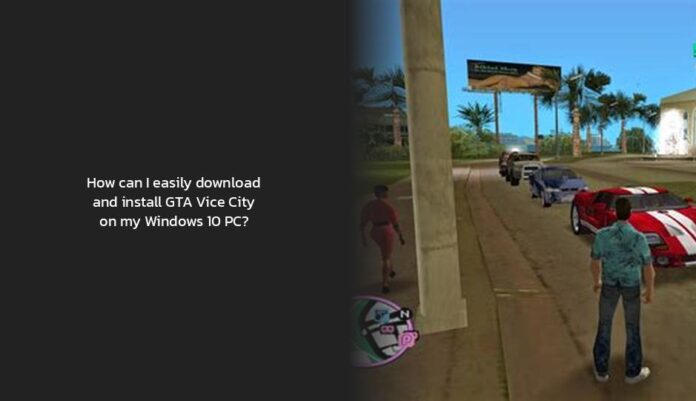Step-by-Step Guide to Download and Install GTA Vice City on Windows 10
Ah, the thrill of cruising through the neon-lit streets of Vice City! It’s like being in a movie where you’re the one pulling off all the daring heists and thrilling car chases. And guess what? You can bring that excitement right to your Windows 10 PC by downloading GTA Vice City!
Let’s dive into a step-by-step guide on how to download and install GTA Vice City on your Windows 10 system:
First things first, head over to Steam because that’s where you can find GTA Vice City for PC. Unfortunately, it’s not available for free on Steam or Rockstar Games (bummer, I know).
Now, once you’ve purchased the game on Steam, locate the “gta-vc.exe” file in your “Steam\steamapps\common\Grand Theft Auto Vice City” folder. Right-click on it and set it to run in Compatibility Mode for Windows 8.
To install GTA Vice City on your laptop, make sure you have Steam installed. If not, download it from their website and create an account if needed. Then simply search for Vice City in the Steam Store and hit that download button!
But hey, before you go full throttle into the game, here’s a little pro tip: If you encounter issues with the game running slowly or crashing on Windows 10, try running it in compatibility mode for an earlier version of Windows.
And speaking of challenges, one common misconception is that GTA Vice City is free on either Steam or Rockstar Games. Sadly, that’s not the case; however, keep an eye out for any discounted sales – who knows when Lady Luck might shine upon you!
Now that you’ve got the game installed on your laptop with all its adrenaline-pumping glory ready to be unleashed onto your screen – imagine zipping through downtown streets or engaging in high-octane missions!
Excited to jump into Vice City yet? Well, grab that keyboard and start downloading now! And don’t forget to check out the next section for more insights into mastering this iconic game!
Where to Find and Purchase GTA Vice City for PC on Windows 10
The quest for Vice City continues! So, you’re eager to get your hands on GTA Vice City for your Windows 10 PC. Let’s dive into the exciting world of finding and purchasing this iconic game, shall we?
First off, where can you find this treasure trove of nostalgia? Look no further than Steam – the virtual paradise for gamers! Head over to the Steam Store and search for GTA Vice City. Remember, it’s not free (at least not in the usual sense of the word). Keep an eye out for any sweet deals that might pop up now and then.
Once you’ve located your target in the Steam Store, proceed with the daring act of purchasing it. Click that enticing “Buy” button and let the transaction magic unfold. After completing your purchase, download the game using the Steam Client – easy peasy!
Now comes a crucial step – installing GTA Vice City on your laptop. If you haven’t already, ensure you have Steam installed on your system. Next, create an account if needed (if you don’t have one yet) and navigate back to the Steam Store to find Vice City waiting for you like a hidden gem.
Here’s a little secret spice: To avoid any glitches or issues while running GTA Vice City on Windows 10, consider setting it to Compatibility Mode for an earlier version of Windows. This simple trick might just save you from crashing out of excitement while playing!
Remember our previous chat about misconceptions? Just a friendly reminder that GTA Vice City isn’t free on either Steam or Rockstar Games – sorry to burst that bubble! But hey, keep track of those discounts; who knows when destiny might nudge you towards a steal deal?
Pro Tip: Make sure to verify that you’re installing the official version of GTA Vice City. We wouldn’t want any imposter games claiming territory on your laptop!
So there you have it – venture into Vice City by following these steps diligently. Embrace the adrenaline rush as you speed through its virtual streets and embark on thrilling missions! The neon lights are calling; will you answer?
What are some juicy memories or standout moments from playing GTA Vice City that still give you a rush? Share them below and let’s reminisce together about our wild adventures in this gaming gem!
More updates: Is GTA 5 included in the Xbox Game Pass subscription?
Troubleshooting Common Issues When Running GTA Vice City on Windows 10
The thrill of chasing down those Vice City crooks and causing havoc in the streets – it’s like a virtual adrenaline rush! But hey, sometimes even the most seasoned gamers can hit a snag or two when running GTA Vice City on their shiny Windows 10 laptops. Let’s tackle some common issues and get you back to cruising those neon-lit roads in no time!
1. Slow Performance or Crashing: If you find your game running as slow as a snail or crashing more often than a Hollywood blockbuster stunt car, fear not! One quick fix is to set your game to run in Compatibility Mode for an earlier version of Windows, like Windows 8. This simple tweak can work wonders in smoothing out those gameplay hiccups.
2. Graphics Glitches or Display Problems: Are you facing funky graphics glitches or display issues that make Vice City look like a Picasso painting? Don’t fret! Make sure your graphics card drivers are up to date – these little updates can sometimes work magic in resolving visual quirks and ensuring smooth gameplay.
3. No-CD Exe Troubles: Ever encountered the pesky “Insert CD” notification when trying to launch the game? A quick workaround is downloading a no-CD exe file, renaming your current gta-vc file, and replacing it with the downloaded one. Voilà! Say goodbye to those annoying CD prompts and dive straight into Vice City mayhem.
4. Rockstar Game Launcher Woes: Ah, the infamous Rockstar Game Launcher – sometimes it’s the hero getting us into our beloved games, but other times it can be the villain causing technical headaches. Make sure you have this launcher installed correctly for seamless gameplay; after all, we don’t want any unnecessary hurdles blocking our path to virtual crime glory!
5. Legitimacy Check: Hey, there matey! Arrr ye sailin’ with a true copy of GTA Vice City? Watch out for those imitation pirate copies lurking around; they might just keelhaul your gaming experience! Double-check that you have the official version installed to avoid any unexpected surprises on your swashbuckling adventure through Vice City.
Remember, troubleshooting issues while setting sail on GTA Vice City is all part of the gaming journey – embrace these challenges like daring missions in-game! So gear up, troubleshoot those snags with finesse, and get ready to conquer Vice City like a true digital daredevil!
Have you encountered any quirky glitches or hurdles while playing GTA Vice City on Windows 10? Share your tales below and let’s crack these gaming conundrums together!
- To download GTA Vice City on your Windows 10 PC, head over to Steam and purchase the game.
- After purchasing, locate the “gta-vc.exe” file in your “Steam\steamapps\common\Grand Theft Auto Vice City” folder and set it to run in Compatibility Mode for Windows 8.
- If you don’t have Steam installed, download it from their website, create an account if needed, and then search for Vice City in the Steam Store to download it.
- If you encounter issues with the game running slowly or crashing on Windows 10, try running it in compatibility mode for an earlier version of Windows.
- Remember that GTA Vice City is not free on Steam or Rockstar Games, so be prepared to make a purchase – but keep an eye out for any discounted sales!
- Once installed, get ready to immerse yourself in the adrenaline-pumping world of Vice City and start enjoying the game on your Windows 10 PC!