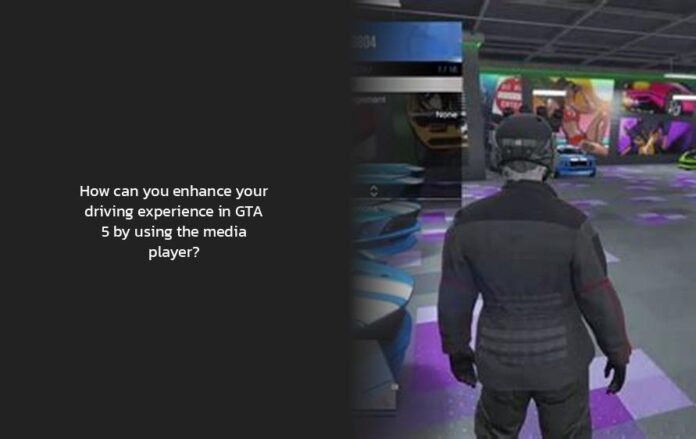How to Access and Use the Media Player in GTA 5
Oh, you want to groove to your own beat and cruise through Los Santos in style using the media player in GTA 5? Well, buckle up because we’re about to dive into the world of jamming out while pulling off some epic virtual heists!
To rock out with your tunes in GTA 5, first things first, hop into any car that strikes your fancy. It’s like picking the right soundtrack for your life’s adventure – can’t go wrong with that.
Now, let’s talk technicalities. Hit that quick menu button – on PC, it’s the trusty ‘M’ key; if you’re on PS, hold down the touchpad; and for Xbox aficionados, it’s the view button. Scroll down until you spot ‘Media Player’, and give it a tap. It’s like finding that hidden track on a CD – pure satisfaction!
Pro Tips: Pro tip though – keep an eye out for those Media Sticks scattered around Los Santos. They’re like treasure chests of musical goodies waiting to be discovered.
But wait, there’s more! Once you’ve gathered these coveted Media Sticks, head over to the Inventory section of the Interaction Menu to set them up. Only one stick can play at a time on the player. So choose wisely which vibe you want buzzing through your virtual ride.
And hey, PC players, listen up! You’ve got an extra treat in store. You can add your very own music to the game! Imagine cruising down Vinewood Boulevard with your personalized playlist blasting through Los Santos.
Now, let’s answer that burning question – how do you actually play media music on GTA 5?
Step 1: Launch GTA 5 like a boss. Step 2: Navigate to settings. Step 3: Switch over to the Audio tab and hit Enter. Step 4: Search for ‘Self Radio Mode’ setting and ensure Radio is selected. Step 5: Right below that option, toggle ‘Auto-Scan for Music’ setting to On.
Voila! Your personalized jam session is all set up and ready to rock your digital world.
But what if you’re an Xbox player eager to groove with the Media Player? Fear not! Simply switch between radio stations using the left or right D-pad until you stumble upon the coveted ‘Media Player’. It’s like finding gold in a treasure hunt!
So there you have it – with these tips and tricks up your sleeve, you’ll be cruising through GTA 5 while vibing with your favorite tunes like a true maestro of mayhem.
Ready for more insights? Keep reading ahead as we uncover even more exciting features related to this in-game gem!
Setting Up and Customizing Your Media Player Experience in GTA 5
Alright, let’s rev up your excitement for setting up and customizing your Media Player experience in the thrilling world of GTA 5. It’s time to fine-tune your tunes and elevate your gaming groove!
First things first, picture this – you’re cruising through the neon-lit streets of Los Santos, embracing the virtual wind in your hair as you select the perfect car (any car will do). Just like choosing the right wine for a dinner party, it sets the tone for what’s about to unfold.
Now, onto the technical dance steps of accessing your Media Player. Hit that quick menu button with finesse – M on PC, tap and hold on PS, or give a gentle press on Xbox. Scroll down until ‘Media Player’ winks at you invitingly. Select it like you’re picking your favorite flavor at an ice cream parlor.
But hold up – before you blast off with those bombastic beats, ensure you’ve loaded up your playlist into the game’s user music folder. It’s like prepping ingredients before cooking a scrumptious meal; essential for an epic auditory journey through Los Santos!
Oh! And here’s a pro-tip wrap-up: keep an eye out for those elusive Media Sticks scattered around Los Santos like musical secrets waiting to be unlocked. Once collected, head over to the Inventory section in the Interaction Menu to set them up – it’s like curating a premium mixtape collection tailored just for you.
And hey PC players – did you know? You can go above and beyond by adding your very own music tracks to GTA 5! Imagine being the DJ of your own carpool karaoke session through Vinewood Boulevard.
Now speaking of playing media music on GTA 5; imagine it as an exquisite five-step tango routine: 1. Launch GTA 5 as if you’re stepping onto a grand stage. 2. Glide over to settings smoothly. 3. Transition gracefully to the Audio tab and hit Enter. 4. Seek out ‘Self Radio Mode’, ensuring Radio is elegantly selected. 5. Finally, below this setting toggle ‘Auto-Scan for Music’ on – voila! Your curated jam session is ready to ignite some virtual fires on wheels!
Calling all Xbox players ready to groove with their Media Player – simply switch between radio stations using those trusty left or right D-pad steps until ‘Media Player’ shines brighter than a diamond in rough waters.
With these tips in hand, dear player, get ready to align those melodies with mayhem masterfully! Vibe high and drive even higher through Los Santos as your custom tracks fuel every thrilling heist or all-out pursuit of virtual chaos!
Stay tuned for even more electrifying features coming straight from this digital symphony of road-savvy rhythm!
- To access the media player in GTA 5, hop into any car and use the quick menu button (M for PC, touchpad for PS, view button for Xbox) to select ‘Media Player’.
- Keep an eye out for Media Sticks scattered around Los Santos to discover new music, and use the Interaction Menu to set them up for play.
- PC players can add their own music to the game by following a few simple steps in the settings, allowing for a personalized playlist while cruising through the game.
- Xbox players can switch between radio stations using the left or right D-pad until they find the ‘Media Player’ option.
- By following these tips and tricks, players can enjoy cruising through GTA 5 while vibing with their favorite tunes like a true maestro of mayhem.