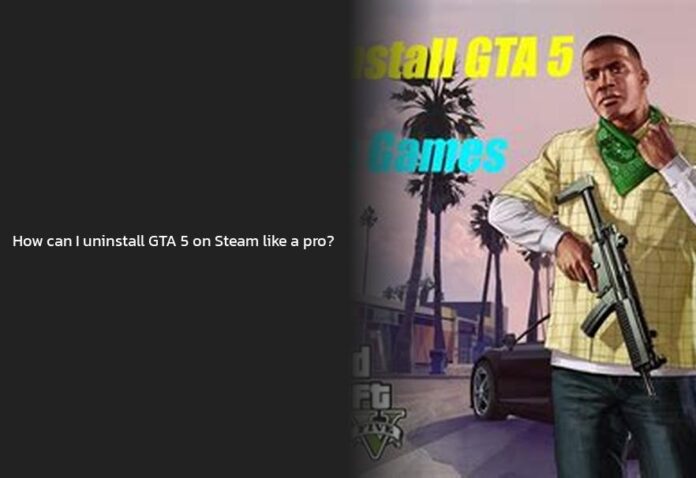How to Uninstall GTA 5 on Steam
Ah, the classic dilemma of wanting to bid farewell to GTA 5 but not quite sure how to make a clean break with it, eh? Well, fear not! I’m here to guide you through the digital breakup process in style. Let’s dive into the world of uninstalling GTA 5 on Steam like a pro!
Uninstalling GTA 5 can be as simple as executing a few clicks in the right places. If you’ve had your fill of car chases and heists for now, follow these steps to wave goodbye to Los Santos:
- Navigate to the Unwanted App:
- First things first, launch your Steam client and locate the unwanted GTA V app.
- Right-click on the game icon and select “Manage” followed by “Uninstall”.
- Proceed with Uninstallation:
- Choose the uninstall option on the window that pops up.
- This step will initiate the removal process. Adios, virtual crime spree!
Now, if you’re also looking to bid farewell to the Rockstar Games Launcher, here’s how you can uninstall it:
- Close Running Titles:
- Before proceeding with the uninstallation, make sure all Rockstar Games titles are closed.
- Locate Launcher Folder:
- Navigate to the installation folder of Rockstar Games Launcher (default location: C:\Program Files\Rockstar Games\Launcher).
- Execute Uninstall.exe:
- Double-click on ‘uninstall.exe’ program within this folder to begin the uninstallation process.
- Leave Game Data Unchecked:
- During uninstallation, make sure not to remove any game data by leaving that option unchecked.
Voila! You’ve successfully bid adieu to both GTA 5 and its launcher. But remember, uninstalling a game doesn’t mean breaking up with it forever; you can always reinstall and replay whenever you fancy another go at it.
Pro Tip: To keep your gaming library neat and tidy, consider organizing your installed games regularly and removing those you no longer play.
Now that we’ve simplified uninstalling GTA 5 into bite-sized steps, why not grab some popcorn and take a breather before moving forward? Ready for more helpful tips? Keep reading for insights on overcoming common challenges faced during game uninstalls!
How to Uninstall GTA 5 from Rockstar Launcher
To uninstall GTA 5 from the Rockstar Launcher, you need to follow a few simple steps. First things first, make sure you close any running Rockstar Games titles. Now, it’s time to bid adieu to the game and its launcher. Here’s how you can do it:
Navigate to the installation folder of the Rockstar Games Launcher, typically located at C:\Program Files\Rockstar Games\Launcher.
Within this folder, look for “uninstall.exe” and double-click on it to kickstart the uninstallation process.
During the uninstallation process, make sure to leave the option to uninstall game data unchecked. You want to only remove the launcher itself, not any saved games or progress you might have made in GTA 5.
Once you’ve completed these steps, voilà! You’ve successfully uninstalled GTA 5 from the Rockstar Launcher. It’s like sending your virtual character off into a sunset!
“Hasta la vista, baby!” But remember, just because you’ve uninstalled GTA 5 doesn’t mean your gaming journey has come to an end. You can always reinstall it whenever nostalgia comes knocking on your digital door!
Now that we’ve mastered bidding farewell to both Steam and Rockstar Launcher versions of GTA 5, how about we delve into a hypothetical scenario? Imagine having a farewell party for your favorite video game character—what would be on their goodbye playlist? Share your creative ideas or even create a virtual party for fun!
So go ahead and embrace this liberating feeling of decluttering your gaming library by saying goodbye (for now) to games that no longer spark joy—KonMari method for gamers! Remember, making space for new adventures is just as exciting as embarking on them!
How to Uninstall GTA 5 on Epic Games
Uninstalling GTA 5 on Epic Games Store is a breeze, just like catching a smooth ride through the virtual city streets. If you’re ready to bid farewell to Los Santos in style, here’s how you can uninstall GTA 5 from the Epic Games launcher:
- Follow these steps:
- Open the Epic Games Launcher on your PC. It’s like entering a game within a game!
- Navigate to your library by clicking on the “Library” option on the left sidebar. It’s where all your gaming adventures reside.
- Find Grand Theft Auto V in your games library and locate the three dots next to it. Click on those dots like you’re aiming for a headshot!
- Choose the glorious option that says “Uninstall”. It’s time to bid adieu to your digital crime spree in Los Santos.
With these steps, you’ll be cruising away from GTA 5 in no time. Remember, uninstalling a game doesn’t mean it’s gone forever; you can always reinstall and hit the virtual roads again whenever you miss those adrenaline-pumping heists and car chases!
If you’re facing any challenges or having trouble locating your GTAV folder after uninstalling Epic Games Launcher, don’t worry! Just like finding hidden Easter eggs in games, there are ways to troubleshoot this:
- Virus Scan: Run a thorough virus scan on your computer to ensure there are no sneaky viruses causing havoc with your game files’ visibility.
- Error Message Troubleshooting: If you encounter error messages like missing files during uninstallation, try searching for solutions online or reaching out to technical support for assistance.
- Data Recovery: In case of missing files post-uninstallation, consider using data recovery software to retrieve any lost game data or folders.
Fear not, as with a bit of tech-savvy maneuvering and some virtual detective work (sans Sherlock Holmes’ hat), you’ll soon conquer this challenge! Now that uninstalling GTA 5 from Epic Games Store is off your task list, why not celebrate with an in-game party? Imagine throwing a digital bash for all your favorite characters – what would they be up to? Share your party ideas or create an imaginary soiree for some fun gaming banter!
Tiptoe out of Los Santos with style through these simple uninstallation steps from the Epic Games Launcher and get ready for new gaming adventures beyond those iconic city streets!
How to Uninstall GTA 5 and Delete Game Data on PC
To uninstall GTA 5 on a non-Steam version, you can follow these steps:
- Retrieve Your Save Files: Before proceeding with the uninstallation process, locate your saved game files. On Windows, the save files are typically found in the directory: C:\Users\YourUsername\Documents\Rockstar Games\GTA V\Profiles\YourProfileName. Look for files with extensions like “.bak” that represent your game progress.
- Steam Cloud Saves: If you’re using the Steam version of GTA 5, your saves might also be stored in the Steam Cloud. This feature enables access to your saves from any device when logged into your Steam account.
- Other Platforms: For console players on Xbox or PlayStation, saved game files are usually stored either locally on the console’s hard drive or in the respective platform’s cloud storage if you have a subscription service like Xbox Live or PlayStation Plus.
- Back Up Save Files: To safeguard your progress before uninstalling GTA 5 completely, back up all your save files from the mentioned directories to ensure nothing gets lost during the process.
- Restoring Progress: After reinstalling GTA 5 post-uninstallation, place back all your saved files into their respective folders to retain and pick up from where you left off in Los Santos.
Remember to take care of those save files like they’re priceless gems! It would be tragic if Franklin, Trevor, or Michael lost their hard-earned progress due to an uninstall spree!
Fun Fact: Did you know some games allow cloud saving even on non-Steam versions? It’s like having a digital safety deposit box for your gaming memories!
Now that we’ve navigated through saving grace with game uninstallations let’s dive deeper into preserving those digital fingerprints for future gaming adventures!
- Uninstalling GTA 5 on Steam is a breeze. Simply launch your Steam client, locate the game, right-click, select “Manage,” and then “Uninstall.”
- To bid farewell to the Rockstar Games Launcher, ensure all running titles are closed, navigate to the installation folder, double-click on ‘uninstall.exe,’ and leave game data unchecked during the uninstallation process.
- Uninstalling a game doesn’t mean it’s gone forever; you can always reinstall and replay whenever you fancy another go at it.
- Consider organizing your installed games regularly and removing those you no longer play to keep your gaming library neat and tidy.
- Now that uninstalling GTA 5 is a piece of cake, why not take a breather and grab some popcorn before moving forward?