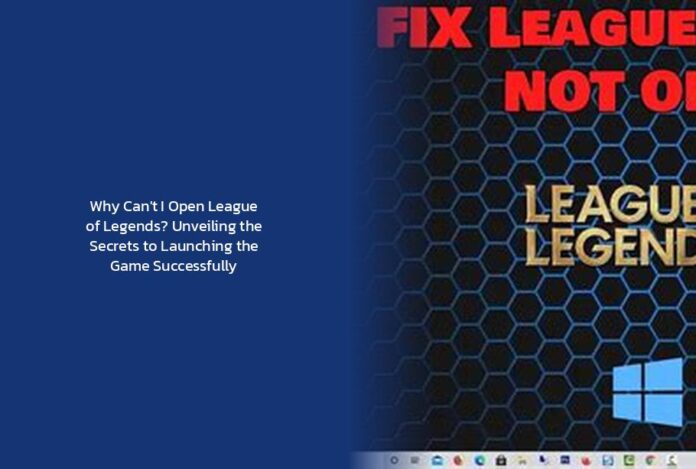Ah, the perplexing tale of trying to open League of Legends. It’s like trying to unlock a treasure chest only to find out you’ve misplaced the key in a sea of digital mishaps! But fret not, for I come bearing wisdom and wit to guide you through this digital labyrinth.
Step 1: Close Those Riot and LoL Processes
— Conquer Lag in League of Legends: Proven Tips for Lag-Free Victory!
Imagine Task Manager as the bouncer at a busy club, and your League of Legends processes are those rowdy partygoers who need to leave for the night. Simply press Ctrl + Shift + Esc, navigate to the Processes tab, and bid farewell to any lingering League-related tasks by selecting them and clicking End Task. It’s like cleaning up the party before the real fun begins!
Pro Tip: Sometimes, a fresh start is all you need. Closing these processes can work wonders in fixing those pesky launch issues.
Step 2: Disable Fullscreen Optimizations
It’s like telling League of Legends, Hey, we don’t need all the glitz and glam. Just open up, will you? Disabling fullscreen optimizations can be the secret sauce to getting the game up and running smoothly. Don’t forget to set the high DPI scaling behavior for that LoL file too!
Step 3: Reinstall League of Legends
Ah, the classic turn it off and on again mantra that seems to work like magic in the tech world. Sometimes, a clean slate is all you need to get things back on track. Remember, the Riot Repair Tool is there to save the day if manual reinstallation feels like too much of a quest!
Step 4: Check Permissions and Unblock
Picture your LeagueClient.exe file as a VIP guest who needs the right permissions to enter the party. Head over to Properties, Security tab, and ensure your user account has all the necessary permissions set to Allow. Oh, and make sure that Read-only box is left unticked in the General tab to keep League of Legends unblocked and ready to roll!
Step 5: Run the Game from Installation Directory
When all else fails, go straight to the source! Navigate to the League of Legends installation directory, double-click on LeagueClient.exe, and see if the game springs to life. It’s like knocking on the game’s front door when the usual entrance seems locked!
Remember, the journey to fixing League of Legends launch issues is filled with twists and turns, but with these tips in your arsenal, you’re bound to emerge victorious!
So, gear up, summoner! It’s time to conquer those technical demons and dive back into the world of League of Legends like the digital hero you are!
key takeaways
— Unveiling the Victors: League of Legends World Championship Recap
- Closing lingering League of Legends processes in Task Manager can help resolve launch issues.
- Disabling fullscreen optimizations and setting high DPI scaling behavior can contribute to successful game launch.
- Reinstalling League of Legends or using the Riot Repair Tool can provide a clean slate for troubleshooting launch problems.
- Checking permissions and unblocking the LeagueClient.exe file can ensure smooth game launch.
- Running the game directly from the installation directory can be a last resort solution for launch issues.