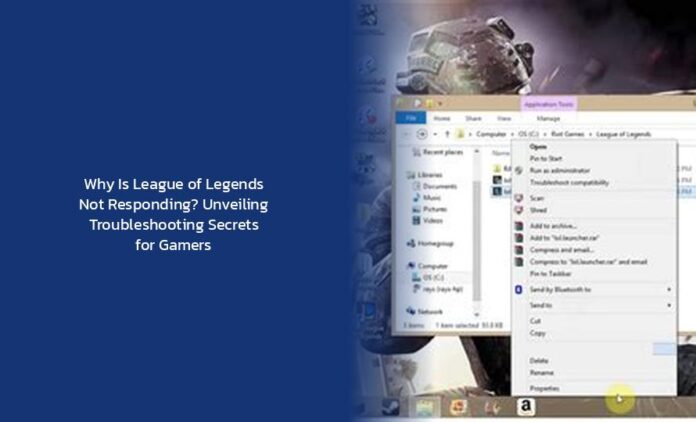So, you’ve found yourself in a bit of a pickle with League of Legends not responding. It’s like trying to summon your champion into battle only to realize they’ve decided to take an unexpected coffee break, leaving you stranded in the Summoner’s Rift. Fear not, brave summoner! We’re here to guide you through this digital dilemma with a touch of humor and a sprinkle of tech-savvy wisdom.
Troubleshooting League of Legends Not Responding: A Gamer’s Guide
Step 1: Close All Processes and Relaunch First things first, let’s tackle this issue head-on like a fed Teemo diving into enemy territory. Close all Riot and League of Legends processes in Task Manager and relaunch the game. Sometimes, all it takes is a good ol’ restart to shake off those pesky bugs that are causing the game to play hard-to-get.
Pro Tip: When in doubt, give it a good old Ctrl + Alt + Delete and show those processes who’s boss!
Step 2: Run the Game as an Administrator If League is being as stubborn as a Yasuo main refusing to group up for team fights, try running the game as an administrator. For Windows users, simply right-click on your game shortcut, go to Properties > Compatibility tab > Check Run this program as an Administrator > Apply and OK. This might just give your game the boost it needs to get back in action.
Step 3: Update Your Operating System Just like keeping your champion’s gear up-to-date for that extra edge in battle, updating your operating system can help fix unexpected errors that might be causing League of Legends to ghost you. Ensure your system is up-to-date to avoid any compatibility issues that could be lurking in the shadows.
More — Why Is Your League of Legends Download Speed Crawling?
Step 4: Disable Fullscreen Optimizations Sometimes, League needs a gentle reminder that it’s not the only game on your computer vying for attention. Disable fullscreen optimization for the LeagueClient.exe file and select an Override high DPI scaling behavior setting for that LoL file. This little tweak might just be the secret sauce needed to get your game launching smoothly once again.
Common Pitfalls and How to Dodge Them If you’re facing issues with Riot client not launching or encountering pesky error messages like Windows cannot access the specified device, fear not! Make sure you’re not running LeagueClient.exe as an administrator if prompted by an error message. And if all else fails, a fresh reinstall might just do the trick.
In Conclusion There you have it! A crash course (pun intended) on troubleshooting why League of Legends might be giving you the silent treatment. Remember, every gamer faces their share of technical hiccups – it’s all part of the adventure! So keep calm, stay updated, and may your LP gains be plentiful.
Now go forth, brave summoner! May your ping be low and your KDA high as you conquer the digital battlefield once more!
key takeaways
- Closing all Riot and League of Legends processes in Task Manager and relaunching the game can often resolve the issue of League of Legends not responding.
- Running the game as an administrator by adjusting the game shortcut properties can potentially give the game the boost it needs to get back in action.
- Updating the operating system can help fix unexpected errors that might be causing League of Legends to not respond.
- Disabling fullscreen optimizations for the LeagueClient.exe file and selecting an Override high DPI scaling behavior setting can help the game launch smoothly.
- When facing issues with Riot client not launching or encountering error messages, troubleshooting steps can help resolve the problems and get the game back on track.