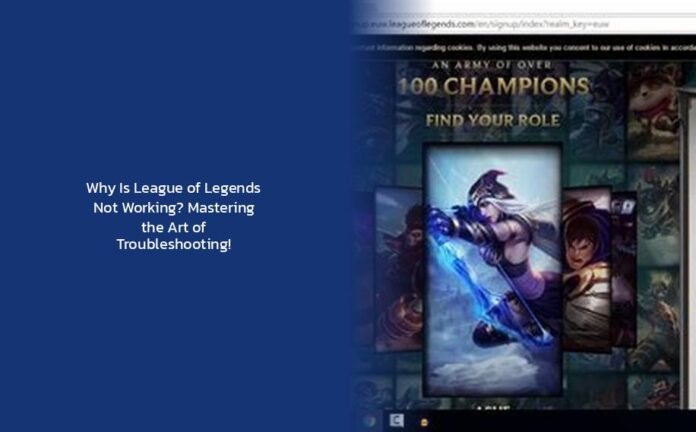So, you’ve found yourself in a bit of a pickle with League of Legends not working, huh? It’s like trying to score a pentakill but ending up face-planting right into Baron Nashor’s pit instead! Fear not, brave summoner, for I am here to guide you through this digital battlefield of technical glitches and error messages.
Troubleshooting Steps:
1. Close and Run League as an Administrator: If League is giving you the silent treatment or stuck on a black screen like it’s auditioning for a ninja role, try running it as an administrator. Here’s how: – Right-click on your game shortcut and select Properties at the bottom. – Head over to the compatibility tab and check Run this program as an Administrator. – Hit Apply and then OK like you just landed a skill shot on Teemo.
2. Update Your Operating System: If your system is feeling older than Amumu’s lore, it might be causing unexpected errors with League. Give your operating system a little love tap by updating it. Remember, even Piltover has modernized since its steam-powered days!
3. Relaunch the Game After Closing Riot and LoL Processes: Sometimes League gets stage fright and refuses to launch due to a temporary glitch. Show it who’s boss by closing all Riot and League processes in Task Manager before relaunching the game. It’s like giving your champion a pep talk before heading back onto the rift!
Pro Tips: – If you’re getting that pesky Windows cannot access the specified device error, check if the Run as administrator box is unchecked in your LeagueClient.exe properties. – Still facing issues? Try reinstalling League of Legends; sometimes a fresh start is all you need to get back into the action!
Common Challenges: League can be as unpredictable as a Teemo mushroom in the brush. Server issues can kick you out of matches faster than Faker pulling off an outplay! Remember, not every problem is on your end; sometimes it’s just those mischievous Riot servers causing chaos in Runeterra.
Now, let’s talk about disabling fullscreen optimizations for League of Legends because nobody likes their game minimizing itself mid-Baron fight! Make sure to follow these steps carefully to keep those game-launching gremlins at bay:
- Navigate to the League of Legends installation directory (usually C:\Riot Games\League of Legends).
- Right-click on LeagueClient.exe and go to Properties.
- Inside Compatibility settings, tick Run this program as an administrator.
- Save settings by hitting Apply followed by OK.
- Double-click on LeagueClient.exe like you’re opening Pandora’s Box but with fewer consequences.
Remember, summoner, while League of Legends may have its quirks like Yasuo mains spamming mastery emotes after feeding, there’s always a way to tackle these technical hiccups with grace and style worthy of Garen himself!
Don’t Miss – Why is Hwei Disabled in League of Legends? Unveiling the Mystery Behind Hwei’s Absence
Don’t Miss – **Why Is League of Legends Download Speed Crawling at a Snail’s Pace?**
So go forth, troubleshooters extraordinaire! May your ping be low, your FPS high, and your LP gains plentiful! And remember, even when faced with the mightiest bugs or errors – never underestimate the power…of Ctrl + Alt + Delete!
key takeaways
- Running League of Legends as an administrator can help resolve technical issues like black screens or unresponsiveness.
- Updating the operating system is crucial to prevent unexpected errors and ensure compatibility with League of Legends.
- Before relaunching the game, ensure to close all Riot and League processes in Task Manager to resolve temporary glitches.
- If encountering the “Windows cannot access the specified device” error, check the Run as administrator box in LeagueClient.exe properties.
- Consider reinstalling League of Legends if troubleshooting steps do not resolve the issues, as a fresh start can often fix persistent problems.
- Remember that not all issues are on the user’s end; server problems can also cause disruptions in gameplay, so patience is key.