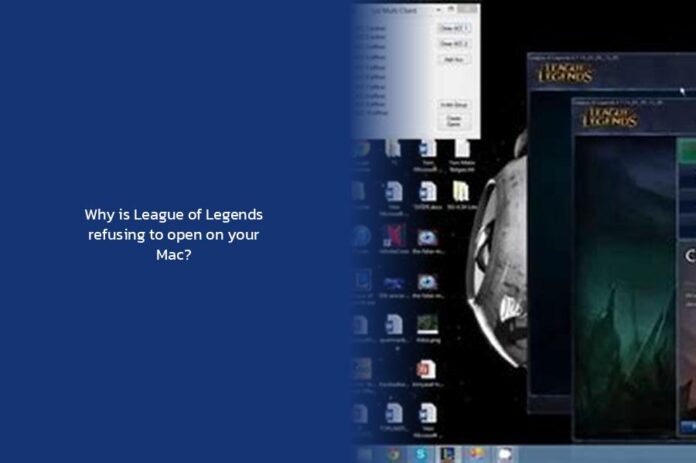Ah, you’ve found yourself in a perplexing predicament – the League of Legends game refusing to open on your trusty Mac. It’s like trying to enter a top-secret club only to be met with a closed door and a cat giving you the side-eye. But fear not, intrepid gamer! We’re about to dive into the mystical realms of Mac troubleshooting, armed with wit, wisdom, and maybe a sprinkle of magic (or just some good ol’ tech know-how).
Step 1: Delete the Pesky Lock File
Picture this: there’s a sneaky file lurking in your League of Legends folder on your Mac, causing all sorts of mischief. This mischievous lock file might just be the culprit behind your game’s refusal to launch. Here’s how you can give it the boot:
- Open Finder and trot along to Macintosh HD > Users > [Your Username] > Library > Application Support > League of Legends.
- Spy the lockfile in this folder and swiftly move it to the trash can.
- Empty that Trash (say goodbye forever, lock file!).
- Perform a magical restart on your Mac and attempt launching League of Legends once more.
Pro Tip: When life gives you lock files, toss them out like yesterday’s leftovers.
Step 2: Run RiotMacContainer
If our first attempt didn’t quite do the trick and League of Legends is still playing hard to get, fret not! There’s another trick up our sleeves:
- Open Finder;
- Search for League of Legends;
- Right-click and opt for the Show Package Contents shenanigans;
- Navigate to macOS;
- All that jazz left is running RiotMacContainer.
If at first you don’t succeed, try running RiotMacContainer again or proceed bravely to our next method.
Trending Now — Why is League of Legends Crashing on You? Unveiling the Mystery
Common Conundrum: League of Legends Failed to Launch Error
Ahoy there! If you’re sailing through stormy seas with an error message like Windows cannot access the specified device…, fear not – we’ve got tips for seafaring souls on Mac too!
Don’t Miss – Why is Hwei Disabled in League of Legends? Unveiling the Mystery Behind Hwei’s Absence
If all else fails, Close all Riot and League processes in Task Manager, Relaunch the game as if giving it a second chance at love.
So my fellow adventurer on this digital quest, armed with these troubleshooters at hand, may your journey back into the realm of League of Legends be swift and victorious. Remember, even in tech troubles, there’s always room for humor and determination – much like respawning after being fragged by that sneaky opponent for the umpteenth time!
key takeaways
- Deleting the lock file in the League of Legends folder on your Mac can resolve the issue of the game refusing to open.
- After deleting the lock file, perform a restart on your Mac and attempt launching League of Legends again.
- If the issue persists, try running RiotMacContainer by navigating to the League of Legends package contents and then to macOS.
- If encountering the “League of Legends Failed to Launch Error,” close all Riot and League processes and relaunch the game.
- These troubleshooting steps can help Mac users resolve the issue of League of Legends refusing to open, ensuring a swift return to the gaming realm.