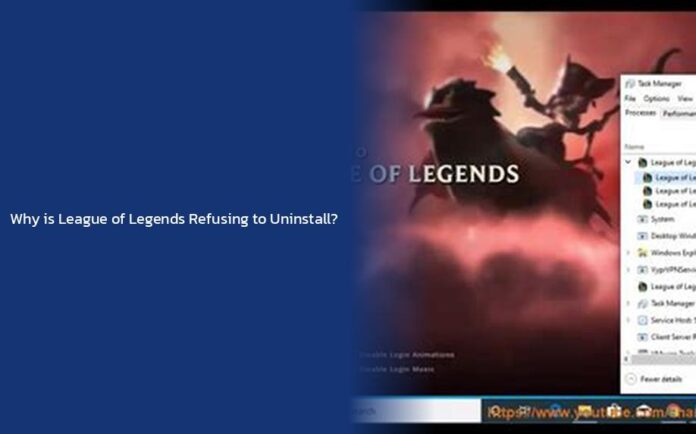Ah, the perplexing saga of trying to bid farewell to League of Legends! It’s like trying to convince a toddler that candy is not a food group – a daunting task indeed. But fear not, intrepid summoner! We shall navigate the treacherous waters of uninstallation together, armed with wit and wisdom aplenty.
Uninstalling League of Legends on Windows:
Discover – Unveiling Julie Nathanson: The Voice Behind Briar in League of Legends
So, you find yourself in the clutches of the League yet again, unable to break free from its grasp. To uninstall this digital nemesis from your Windows realm, follow these steps:
- Navigate to Control Panel: Think of the Control Panel as your magical gateway to uninstallation wonders. Click on Uninstall a Program and seek out the mischievous League of Legends icon.
- Initiate Uninstallation: Once you’ve located League of Legends, unleash your mighty cursor upon it and click Uninstall like a warrior going in for the final blow.
- Confirm the Uninstallation: Brace yourself as the Riot client pops up to confirm your decision. Give it a firm nod and bid adieu to League of Legends.
Pro Tips: If you find yourself unable to part ways with League due to Riot Client lurking in the shadows, fear not! Dive into Task Manager, locate Riot Client, and end its task with all the determination of a player going for that epic Pentakill.
Also read Why is Hwei Disabled in League of Legends? Unveiling the Mystery Behind Hwei’s Absence
Uninstalling League of Legends on Mac:
For those brave souls venturing into the mystical land of Mac:
- Hunt Down League: Open your Applications Finder like a seasoned explorer tracking down hidden treasures.
- Send it Packing: Right-click on League of Legends and choose Move to Bin. Then, empty that Bin like you’re decluttering your digital kingdom.
Pro Tips: Tools like CleanMyMac X can be your trusty steed in this quest, ensuring no digital remnants are left behind!
Dealing with Stubborn Uninstallation Issues:
If League still refuses to bid adieu despite your best efforts:
- Close Riot Client: Ensure that no lingering Riot Games client is sabotaging your uninstallation mission by closing it through Settings.
- Delete Lingering Files: Dive into File Explorer and obliterate any remaining traces by purging the C:\Riot Games\League of Legends folder.
Remember, dear summoner, persistence pays off in uninstallation battles just as it does on Summoner’s Rift! So keep at it until victory is yours.
As they say in Runeterra: May your clicks be precise and your uninstalls swift!
key takeaways
- To uninstall League of Legends on Windows, navigate to Control Panel, click on Uninstall a Program, locate League of Legends, and initiate the uninstallation process.
- On Windows, if the Riot Client is causing issues during uninstallation, use Task Manager to end its task.
- For Mac users, uninstall League of Legends by locating it in the Applications Finder, moving it to the Bin, and then emptying the Bin.
- Mac users can use tools like CleanMyMac X to ensure complete removal of League of Legends and its remnants.
- If facing stubborn uninstallation issues, ensure the Riot Games client is completely closed and consider deleting any lingering files in File Explorer.